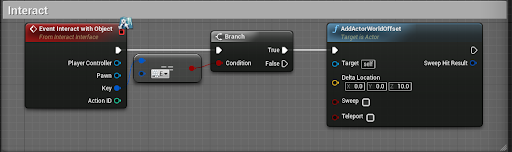Interaction Kit Usage
step 1
In your Player Character, on a key event call Interact(Not Interact with Object) and drag the key pin to the pin in the interact node. In our case we used the key “E”.
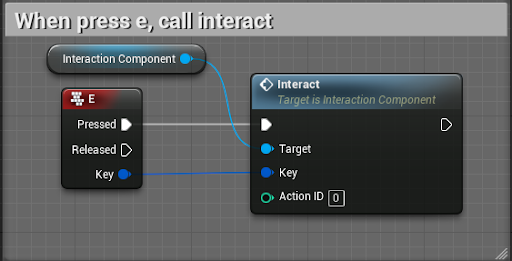
step 2
In any actor of your preference go to class settings and add the InteractInterface. This is an important step!
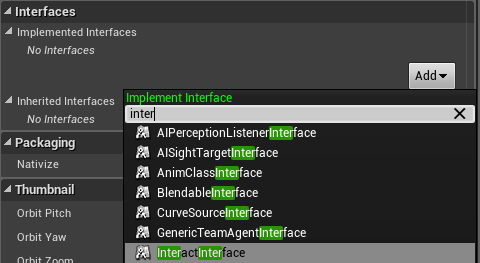
step 3
This will add an interface function to you blueprint, in the “GetData” node setup the values to your desire.
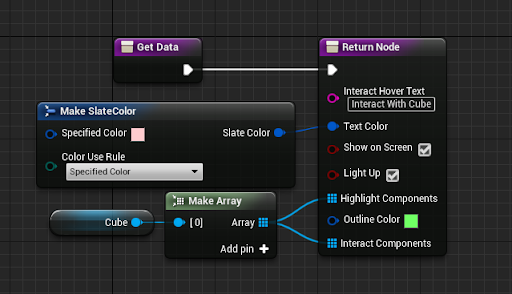
| Property | Description |
|---|---|
| Interact Hover Text | The text to use when you are hovering over it, or looking at it |
| Textcolor | The color of said text |
| Show On Screen | Should text show on screen? |
| Light Up | Should the post process react to it? Should the outline appear? |
| Highlight Components | Components of the actor that will light up when looking at it. |
| Outline Color | Color of said outline |
| Interact Components | All components you need to look or hover over to trigger a interact. |
step 4
Next, in the actor we added the interface, call the event “Event Interact With Object”. And from there we are interacting with the actors, you can check the key used, action ID to do x or y based on said ID and a reference to the pawn and player controller.