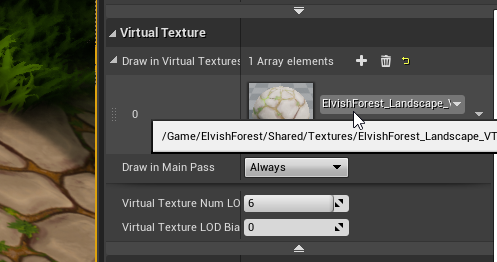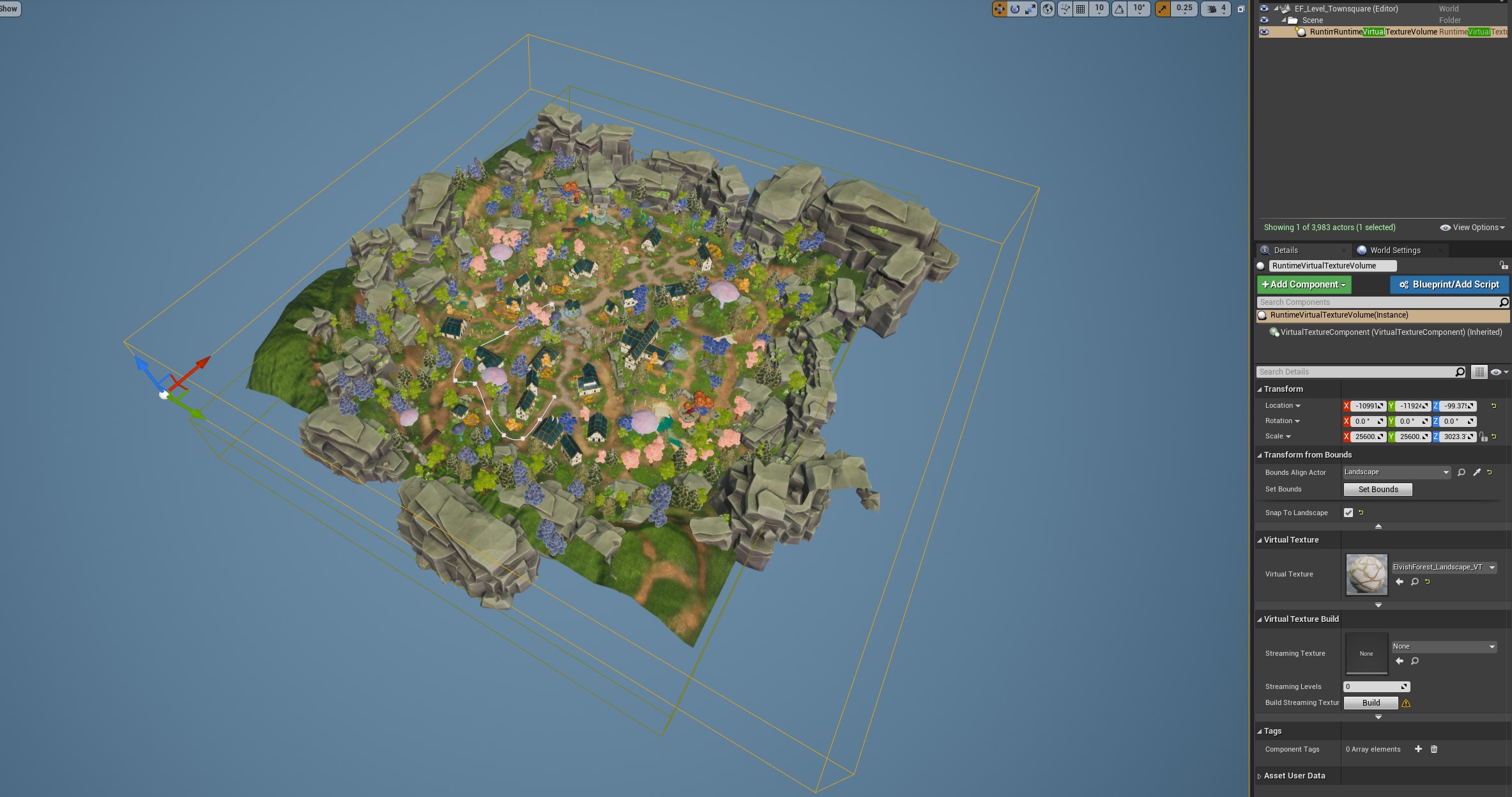Elvish Forest - Asset Packs
Getting Started:
After downloading and adding one of these packs to your project, you will discover that Elvish Forest has different subfolders depending on which packs you have purchased, namely:
- Nature
- Architecture
- Shared
The Nature folder includes Foliage (Static Mesh Foliage), all the main Meshes (with their textures, materials etc.), as well as the six Levelmaps coming with this asset pack.
The Architecture folder includes all the main Meshes (with their textures, materials etc.), as well as the two Levelmaps coming with this asset pack.
The Shared folder on the other hand is where all content shared between all Elvish Forest asset packs lies. For example FX, Landscape Materials or general Textures like "Noise".
Important Note: The Shared folder with all its contents is included in every Elvish Forest asset pack. The unique packs Nature and Architecture, however, are only included within themselves. That means if you have purchased the Nature pack you will receive the content from Nature and Shared, but not from Architecture.
Materials and their Properties:
There are several base materials in Elvish Forest. Most assets use Material Instances derived from these base materials. The instances enable you to be able to change certain parameters of each asset, depending on each asset's attritubes. The parameters include:
- Hue
- De-/Saturation
- Brightness
- Roughness
- Emission
- Emission Strength
- Emission Pulse
- Emission Pulse Frequency
- Emission Minimum
- Emission Color
- Emission Mask
- Grass Wind Gradient
- Gradient Strength
- Color Tip
- Color Variation
- Speed U
- Speed V
- Variation Map Size
- Wind Intensity
- Wind Speed
- Wind Weight
- Wind Line Size
- Wind Color Base
- Wind Color Tip
- World Position Offset/WPO Amount
- Textures (AmbientOcclusion/AO, Roughness, Metallic, BaseColor, Normal, Macro)
- Texture Coordinates/UV Offset
- Texture Scale
- Macro Tint Tiling
- Macro Tint Amount
- Macro Tint Contract
*Important Note: Not all Material Instances include each single one of the parameters listed above. Some are shared between assets, some apply only to a specific type of asset.*
Basic explanation of specific material properties:
Hue, De-/Saturation and Brightness control the general color and color intensity of the asset.
Roughness describes the amount of "shine/glossiness" a material surface has. It is a spectrum ranging from 0 to 1. The higher the Roughness amount (aka the closer to 1 it is), the shinier a surface gets. The closer to 0 the Roughness amount is, the duller the surface appears.
Emission, Emission Strength, Emission Pulse, Emission Pulse Frequency, Emission Minimum, Emission Color, Emission Mask all regulate the amount of emissive light an asset gives off, as well as the color of said light, the frequency and strenght in which the light pulsates and the areas of the affected asset which give of the Emission.
Grass Wind Gradient, Gradient Strength, Color Tip, Color Variation, Speed U, Speed V, Variation Map Size control the colors of different areas of an asset as well as the movement speed of it; this happens in combination with the wind parameters below.
Wind Intensity, Wind Speed, Wind Weight, Wind Line Size, Wind Color Base, Wind Color Tip and World Position Offset/WPO Amount regulate how the asset is affected by wind-like movement and how strong said movement is, as well as the color of the wind on grass, and direction.
Textures enables you to change the specific textures relating to a mesh.
Texture Coordinates/UV Offset and Texture Scale control the size and coordinates of a texture in UV space. This is necessary because some of the textures are trimsheets which are shared between different material instances.
Macro Tint Tiling, Macro Tint Amount and Macro Tint Contract describe the amount and size of the selected Macro texture applied to an asset. It acts as an "overlay" for the material and results in a more varied look.
Spline Mesh Root
The Roots asset in Elvish Forest consists of a customizable spline component with a cylindrical root mesh. Upon placing the spline root in a scene you can then expand the root by dragging the spline points or by adding more points to it. You do this by selecting a point, holding the ALT-key and dragging. By moving, rotating and scaling the individual parts of the spline you can create your very own roots according to your specific needs.
Modularity of Assets:
The house assets in the Architecture pack are all modular. You can use the different wall, roof and floor pieces to assemble buildings in a variety of shapes and sizes. Additionally, there are multiple versions of windows, pillars and other decorations for the exterior of the houses. You can utilize these decorations to give each house a unique look.
The pivots of the meshes are usually located at an edge corner of said mesh, so that it is easy to place and connect with other meshes (They can however be placed somewhere else if that fits the purpose of the model better). In addition, all meshes conform to Unreal's Grid Snapping and are thus can effortlessly be placed and assembled according to your needs.
Fence Spline
Place a BP_FenceSpline into the level and in the details panel select the mesh you wish to use. Then add any neccesary mesh rotation so that the mesh is following the correct orientation. Use the spline from the blueprint to create a spline of fences to your desire.

Runtime Virtual Textures
The landscape and grass use a Runtime Virtual Texture to color-match the roots of the grass with the landscape beneath. If you wish to activate this, navigate to your landscape in your level and add the ElvishForest_Landscape_VT to the "Draw in Virtual Textures" array in the details panel. Furthermore, add a Runtime Virtual Texture Volume to the level and encapsulate your level with it, then select the virtual texture in the details panel as well. This will automatically color-match the grass in that level to your landscape.