Debugger Tools Usage
Installation
From the Epic Games Launcher, go to your Unreal Engine Library, scroll down to find "Debugger Tools" and press "Install to Engine" and selected the target Engine Version you wish to install it to.
Print Property
To print a property, go to any blueprint and type "Print Property", this will spawn the node seen below.
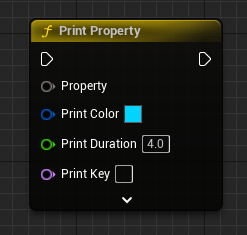
Once you have this node, hook it up where you wish to debug a specific property.
Once hooked up, expand the advanced options
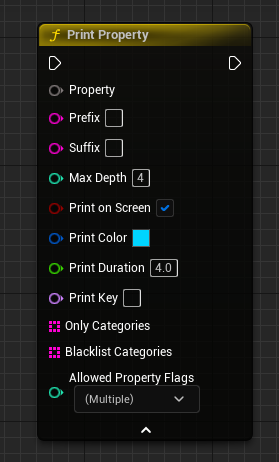
Variables
| Option | Purpose |
|---|---|
| Prefix | A string that is added at the start of the print |
| Suffix | A String that is added at the end of the print |
| Max Depth | The maximum depth of structs and objects. A depth of one would also expand and dump the properties of all objects and structs inside the main printing property |
| Print On Screen | Whether to print the debug on screen |
| Print Color | The color of the print when printing to screen |
| Print Duration | The duration of the print when printing to screen |
| Print Key | The key of the print when printing to screen |
| Only Categories | When used, only variables under this category will be displayed |
| Blacklist Categories | When used, variables under this category will not be displayed |
| Allowed Property Flags | Native or Blueprint, when Blueprint is selected it will only show Blueprint-defined variables (Some engine properties aren't marked as Native and may still show up). Selecting Native will filter out all Blueprint properties. |
Reporting Bugs, Crashes & Support
You can report bugs, crashes & get support through either our Discord or letting us know through email at [email protected]