Encyclopedia Setup
Project Settings
After installing the plugin go to your project settings and go to Game -> Asset Manager and make sure that the "PrimaryAssetTypesToScan" has 7 new entries for all the custom data types.
If you never specified your own before, it should look something like this.
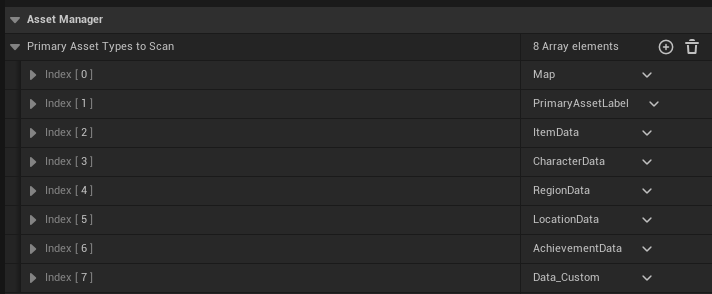
If you don't want these primary asset types to be part of your asset manager, go ahead and delete them and go to Project Settings -> Game -> Encyclopedia Settings and turn off "Register Primary Asset Types"
Registering the UI components
The next step is registering the UI components for your game.
In this example we will be registering the demo UI components, but the same applies when you want to register your own.
You need to register your UI components once per instance of the game, so you can typically register your UI components in your game instance. In the demo we register them in the LevelBlueprint.

You can setup the above yourself, or copy the nodes from the demo LevelBlueprint. For more information on registering a new UI component, go to Register UI Component.
Initial load
Before using any of the systems, make sure you switched to a profile at least once as this will make sure a profile is currently loaded/created. For more info on saving/loading go to Save Game & Load Game.